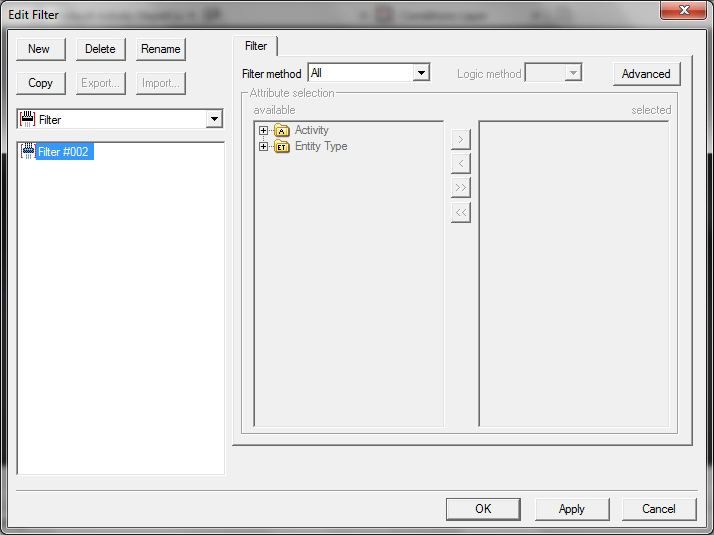Creating Named Filters
You can create, name, save and reuse filter settings, which speeds up the task of setting up Activity Objects. When defining the filter in an object or analysis, you will be able to choose a Named Filter from a drop-down list.
To create a Named Filter:
-
Click
 or select
.
or select
.
The ‘Edit Filter’ dialog box is displayed.
-
Click the
New button in the top left-hand corner.
The 'Filter' tab is populated.
- Set up your filter settings as described from step 3 of Specifying filter settings .
- If you want to set advanced filters, click on the Advanced button and follow the steps as described in "Entering advanced filters" in LEGION Simulator.
- Click Apply to save this Named Filter. You can now select this Filter when setting the parameters of Activity Objects by selecting it from the 'Named Filter' drop-down list.
- To add a new filter, repeat from step 2.
- Click OK to save your changes and close the dialog.